Synology Migration Error Message "#1819 Your password does not satisfy the current policy requirements"
Disclaimer: Instructions for third-party software or third-party hardware are only intended as rough assistance or guidelines, are at your own risk and are not a substitute for professional assistance from the respective manufacturer. If you have any questions or details, always contact the respective manufacturer directly.
If you get the following error message while adding the user account with phpMyAdmin:
"Your password does not satisfy the current policy requirements",

then you need to edit the my.cnf file from your MariaDB10 installation and add the following lines:
[mysqld]
strict_password_validation = OFF
synology_password_check = OFF
After editing and saving the file, you must restart the service for the changes to take effect.
Step by step instructions
1. Log in to your Synology NAS, then open "Control Panel" -> "Terminal & SNMP" and set checkmark next to "Enable SSH service"
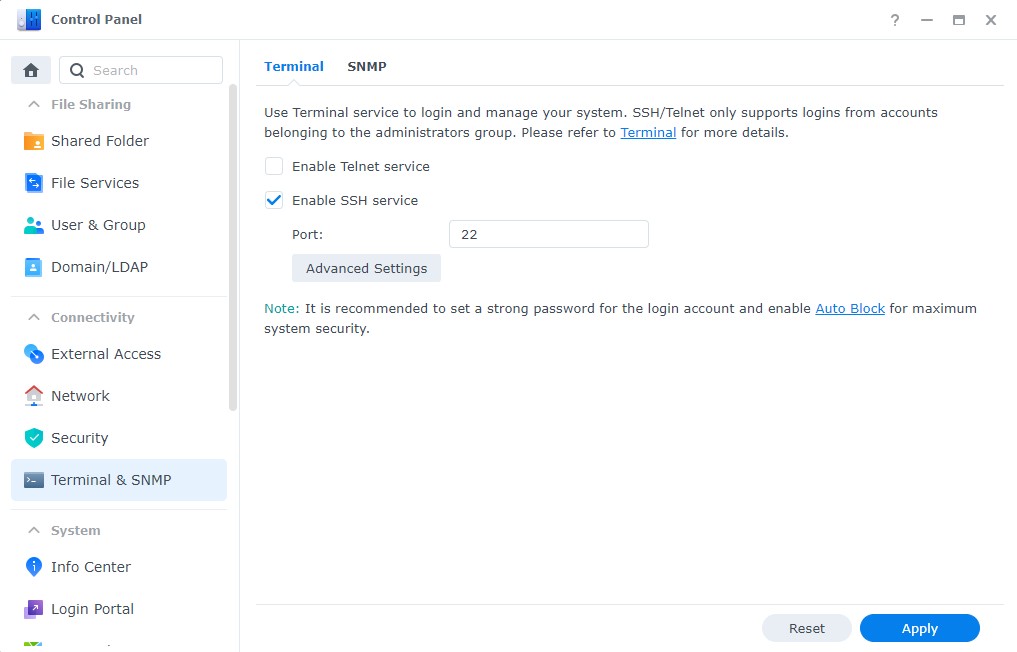
2. Open the Windows Command Prompt by pressing Windows + R.
Then enter "cmd" and click on "OK". (You can also use a tool like PuTTY)
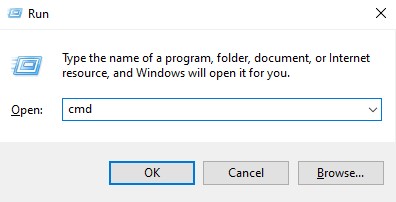
3. Enter the following line to access your NAS using SSH (Note: these are the user and password credentials from your NAS)
ssh Your-Username@Your-IP
Example: ssh paperoffice@192.168.1.224
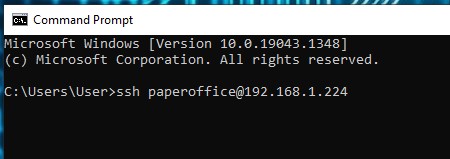
Confirm the connection with "Yes", then enter your password and press Enter.
4. Get admin rights
Once you are in the active terminal, type this command: "sudo -i" and press enter. You will be asked for the password again.
5. Edit my.cnf-file
To go to the my.cnf folder and edit the file, enter the following commands in sequence:
CD /cd var/packages/MariaDB10/etc
vim my.cnf
The following figure should be visible:
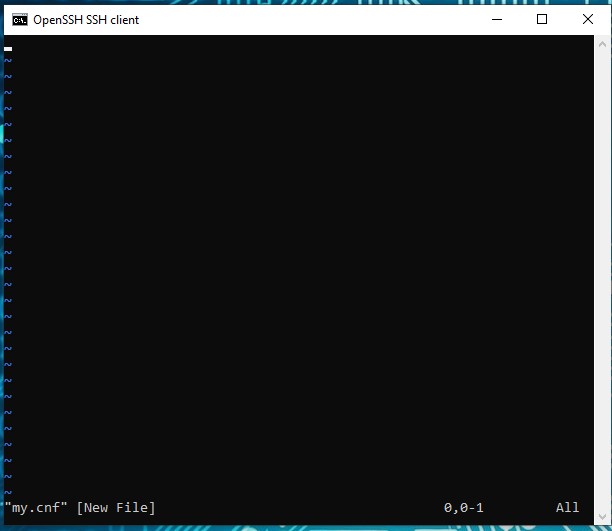
Now press the letter "i" to go to insert mode.
Add these lines
[mysqld]
strict_password_validation = OFF
synology_password_check = OFF
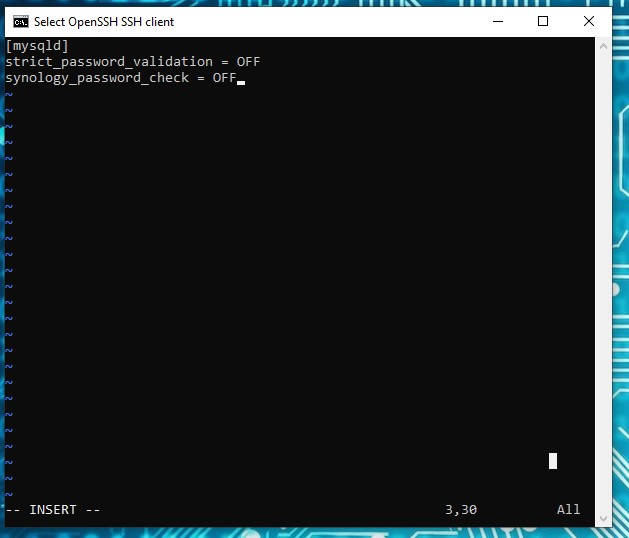
Now press the ESC key to exit insert mode.
Now write the file by typing ":w" and exit by typing ":x"
You can now close the terminal.
6. Return to the NAS interface, stop and restart the MariaDB service
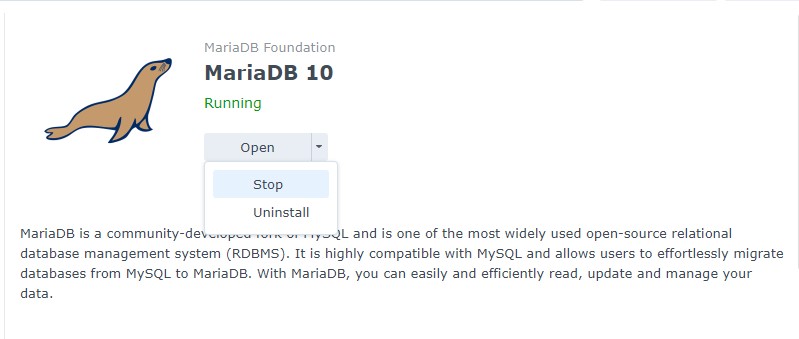
Confirm with yes
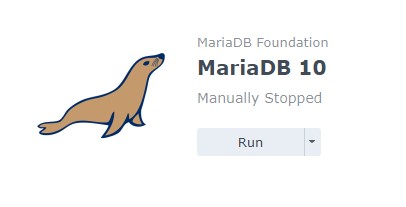
7. Once the MariaDB service has restarted, you can add the database user using phpMyAdmin





