How do I perform a backup in PaperOffice on local database?
Very easily!
With PaperOffice, your data can be backed up, exported and restored easily and in a user-friendly manner. Data backup can even be automated in PaperOffice, so you don't have to worry about it anymore.
To make the settings for the automated data backup in PaperOffice, select the user management and then "Database, backup and export".
Create data backup
Now enter the standard directory for the data backup in the area of data backup and select the number of days that should be backed up automatically.
PaperOffice always creates a current backup per day for the number of days specified and deletes the backups that are older than the number you specified.
If the number of days is not entered, the last 10 days are backed up by default.
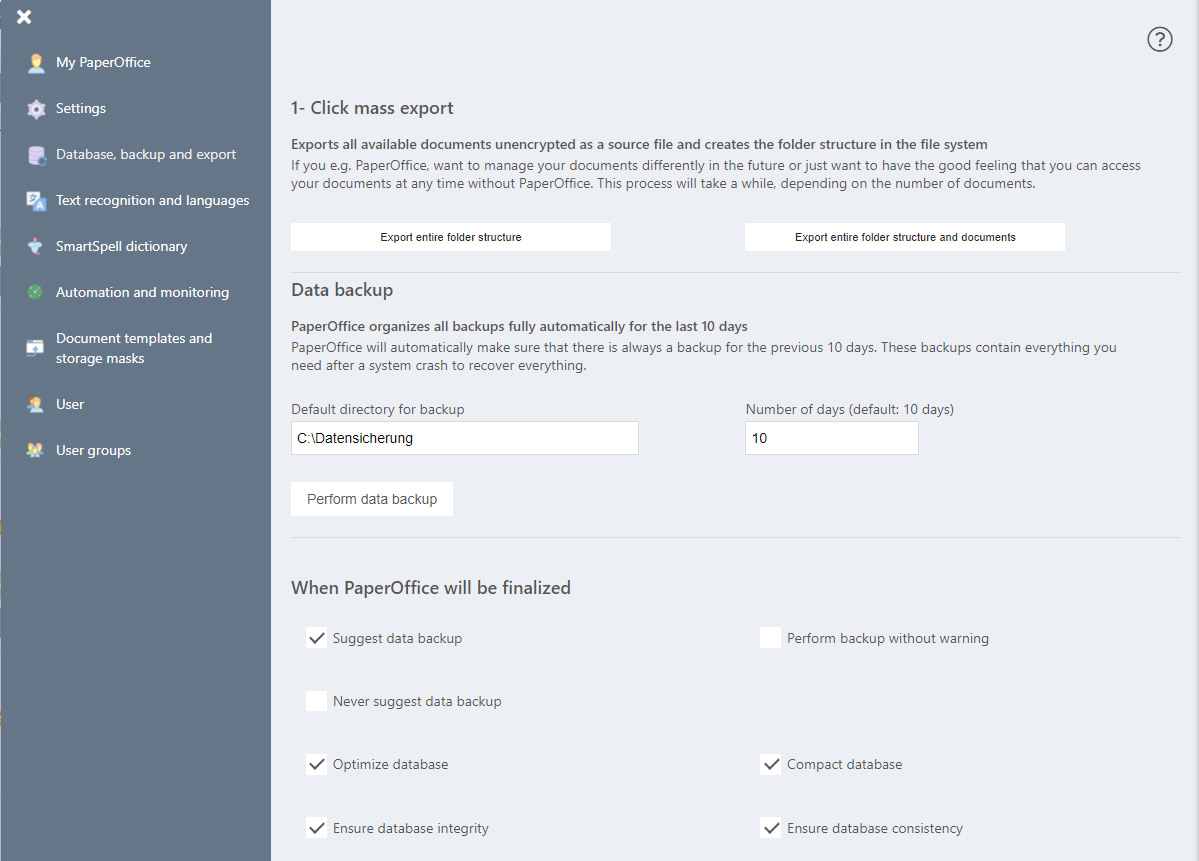
Save the changes.
You have several options for backing up data: You can achieve this manually at any time by going to "Data backup" and selecting "Perform data backup".
In addition, if you tick the box next to "Suggest data backup" in the next area, you will be asked each time you exit PaperOffice whether you want to backup.
Quit PaperOffice, in the data backup window you can see when the last data backup was carried out. Click “Yes, perform” - PaperOffice will back up at this time and overwrite any backups that were made on the same day, if any.
To carry out an automatic data backup each time you exit PaperOffice, check the box next to "Perform backup without warning", so you will not be asked for it every time you exit PaperOffice - the data backup is simply carried out. Save your changes.




