How do I manage document templates for PIA automation?
PaperOffice can, thanks to the document templates, execute automated processes as soon as they are recognized. But for this, the templates must first be defined.
What document templates are and how they are stored is described in a separate Topic described.
Manage document templates
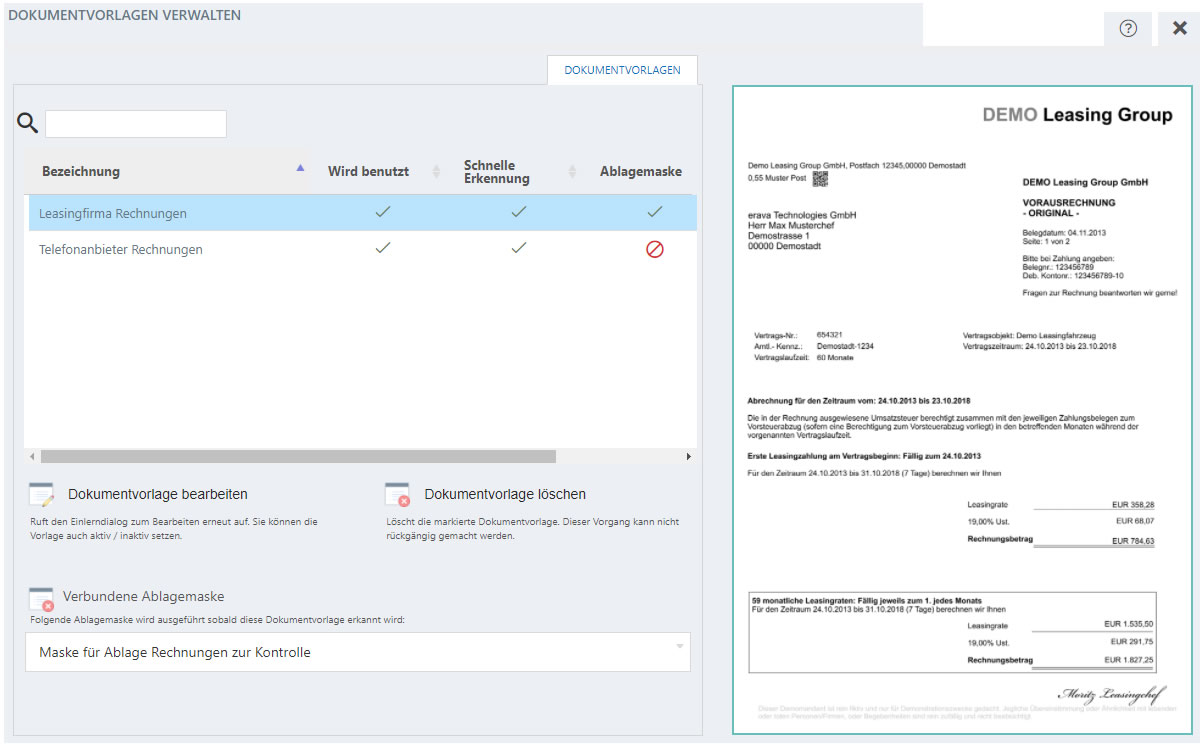
To manage document templates, go to your settings and select " Document templates and storage masks ". Click on "Manage document templates". The list of all document templates appears.
You can quickly search for your document templates by entering the name of the document template into the search field within the administration mask; a live search is carried out.
In the "In use" column you can see which document templates are currently active. To set a document template to inactive, mark it in the list and select "Edit document template".
In the "Document recognition is active" area, deselect the checkmark and confirm all further entries until you come to the last step. Confirm this as well.
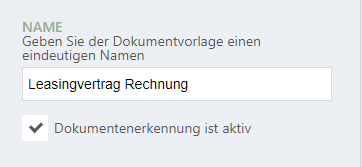
The red symbol with a line through it now indicates that this document template is currently not in use.
Fast recognition means that only the first page of the document is recognized.
The Storage mask column lists which document templates have been linked to a filing mask. If you have saved file masks, they can easily be assigned in this administration window. Select one of the document templates and click in the lower area " Linked storage mask " in the selection field. Select a storage mask.
In the "Read out variables" area, which you can see by moving the slider to the right, the number of variables read out is displayed.




